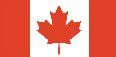Using The Quick Order Form
Easy Step-By-Step Instructions
WHEN ENTERING INDIVIDUAL ITEM NUMBERS (SKUs):
- Enter SKU Number (in the “Enter SKU” or “Part Number/Keyword” field). You can enter a Travers SKU (order number), or a manufacturer's SKU or model number. Should you require more lines than available on the home page's quick order pad, click the 'Need More Lines' Button to open an extended order pad.
-
Change quantity (in the “QTY” or “Quantity” field), if needed
-
Repeat as needed
-
Click the Add to Cart button
-
Review SKUs in the Shopping Cart
WHEN ENTERING A LIST OF ITEM NUMBERS (SKUs):
-
Open the extended Quick Order Pad by clicking the 'Need More Lines' Button on the home page's Quick Order Pad
-
Utilize the section to the right of the extended order pad.
-
Simply copy and paste Item Number (or) Manufacturer Part Number from your file into the text box using the following format:
Item Number (or) Manufacturer Part Number [COMMA] Quantity
Select the type of part number
Enter list of SKU Numbers (in the “Enter Multiple SKUs” field), separated by commas or paragraph returns
-
Click the “Submit” button
-
Review SKUs and change quantity (in the “QTY” or “Quantity” field), if needed
-
Click the Add to Cart button
-
Review SKUs in the Shopping Cart
WHEN UPLOADING A CSV LIST OF ITEM NUMBERS (SKUs):
-
Click Choose File button
-
Upload the CSV file from your local drive (for file formatting, see the “Download Sample” link)
-
Review SKUs
-
Click the Add to Cart button
-
Review SKUs in the Shopping Cart